Fluent UI / Office UI Fabric does not provide any Accordion control. But you can create your Accordion using the Fluent UI controls itself. Below is the code for Accordion control that I have created in React. You can also see it action on CodeSandbox.
import * as React from "react";
import {
DefaultPalette,
AnimationClassNames
} from "office-ui-fabric-react/lib/Styling";
import {
IconButton,
initializeIcons,
Stack,
IStackItemStyles,
IStackStyles
} from "office-ui-fabric-react";
initializeIcons();
export class Accordion extends React.Component<IAccordionProps, {}> {
private accordionHeader: IStackItemStyles = {
root: {
background: DefaultPalette.neutralLighter,
padding: 5,
cursor: "pointer"
}
};
private accordion: IStackStyles = {
root: {
borderStyle: "solid",
borderWidth: 1,
borderColor: DefaultPalette.neutralTertiary
}
};
private accordionConent: IStackStyles = {
root: {
padding: 10
}
};
constructor(props: IAccordionProps, public state: any) {
super(props);
this.state = {
content: false
};
}
private showContent = (e) => {
this.setState({
content: !this.state.content
});
};
public componentDidMount() {}
public render(): React.ReactElement<IAccordionProps> {
return (
<>
<Stack horizontal={false} styles={this.accordion}>
<Stack.Item styles={this.accordionHeader}>
<Stack horizontal={true} onClick={this.showContent}>
<Stack.Item>
<IconButton
iconProps={{
iconName: this.state.content
? "ChevronDown"
: "ChevronRight"
}}
/>
</Stack.Item>
<Stack.Item align="center">{this.props.header}</Stack.Item>
</Stack>
</Stack.Item>
{this.state.content && (
<Stack.Item
className={AnimationClassNames.slideDownIn20}
styles={this.accordionConent}
>
{this.props.children}
</Stack.Item>
)}
</Stack>
</>
);
}
}
interface IAccordionProps {
header: string;
}You can use the control in your code with below sample code.
<Accordion header="Lorem Ipsum">
Lorem ipsum dolor sit amet, consectetur adipiscing elit, sed do eiusmod
tempor incididunt ut labore et dolore magna aliqua. Ut enim ad minim
veniam, quis nostrud exercitation ullamco laboris nisi ut aliquip ex ea
commodo consequat. Duis aute irure dolor in reprehenderit in voluptate
velit esse cillum dolore eu fugiat nulla pariatur. Excepteur sint occaecat
cupidatat non proident, sunt in culpa qui officia deserunt mollit anim id
est laborum.
</Accordion>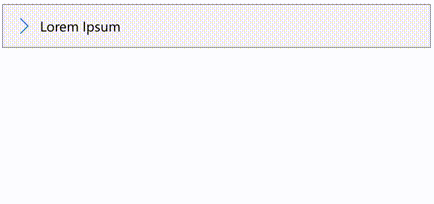



You must be logged in to post a comment.